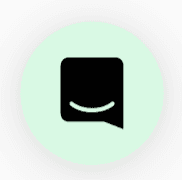🦉Overview
We've all had questions in a meeting and didn't want to interrupt. With the Raise Hand function you can easily let your presenter know you have a question/comment without disrupting the flow of your meeting!
🏄🏻Walkthrough
The quickest way to raise and lower your hand is to hit the 'H' key. Hitting this key will raise your hand, and hitting it again will lower it. For more options, read on!
*Note: Did you know you're able to customize what shows up under your video tile? You're now able to pin and unpin items that you'd like easier access to by clicking on the '...' More Tools menu.
When you are in a meeting, you can select the ✋ Raise Hand icon under your video tile.
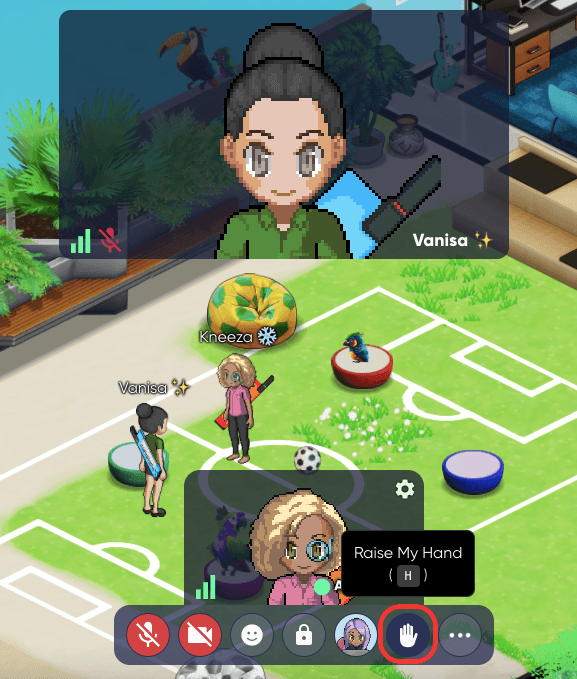
Once you raise your hand you will see a new menu open under your video settings (on the far right), and your toolbar menu option will change to ✋Lower Hand.
You'll also be able to lower your hand from that side menu.
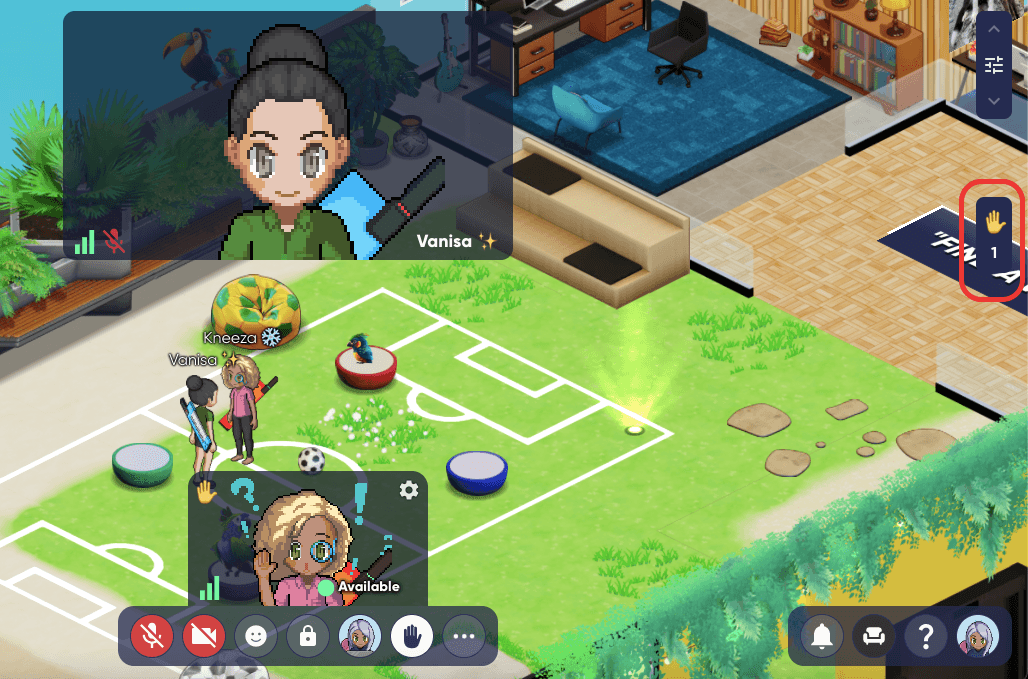
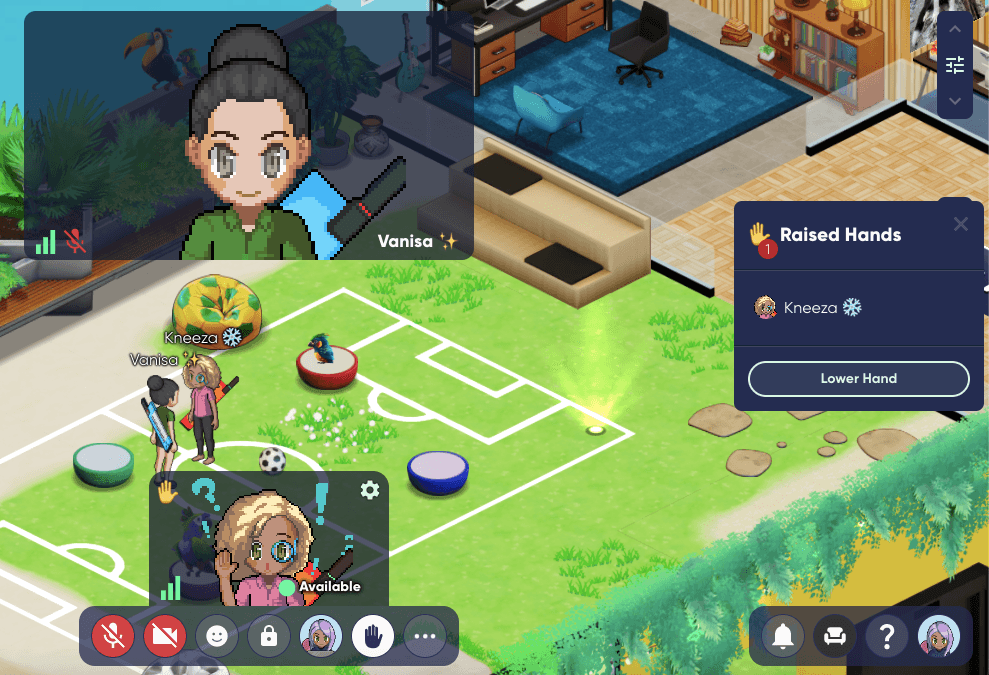
If you open the menu in the top right, you will be able to see who in your meeting has raised their hand! (Handy right? 😉). You an also check this out by looking at the top left corner of your colleague's video tile.
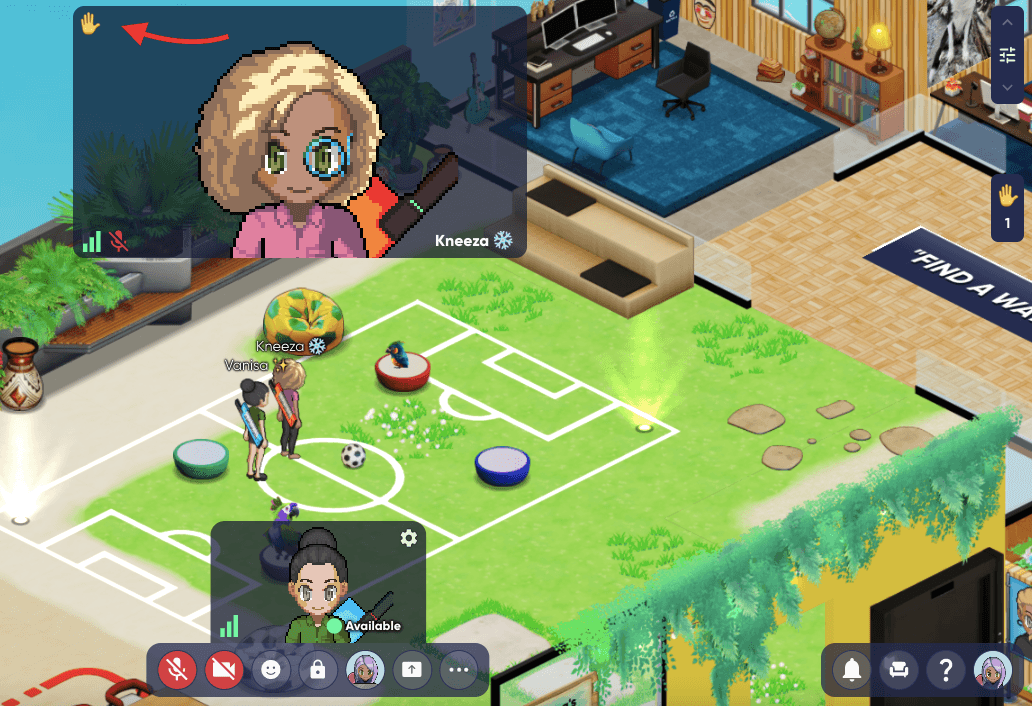
Once you answer someone's question feel free to Lower their Hand, and then they will be able to raise it again if they have another question!
Why would you want do this?
You don't want to interrupt your meeting, but you've got a burning question🔥
You want to take a quick team vote, all in favor, raise your hand! ✋
Still need help?
Chat with us live by clicking this icon on the bottom right of this page!