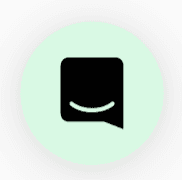Want to learn how to invite guests, teammates, and admins to your space? What's the difference between a guest, teammate and admin? Read on to find out!
There are different levels of permissions in SoWork. Here's the breakdown:

🔥 On to the good stuff...let's invite your people!
✨ Head to the Profile & Account area of the lower left toolbar and select the Settings wheel.
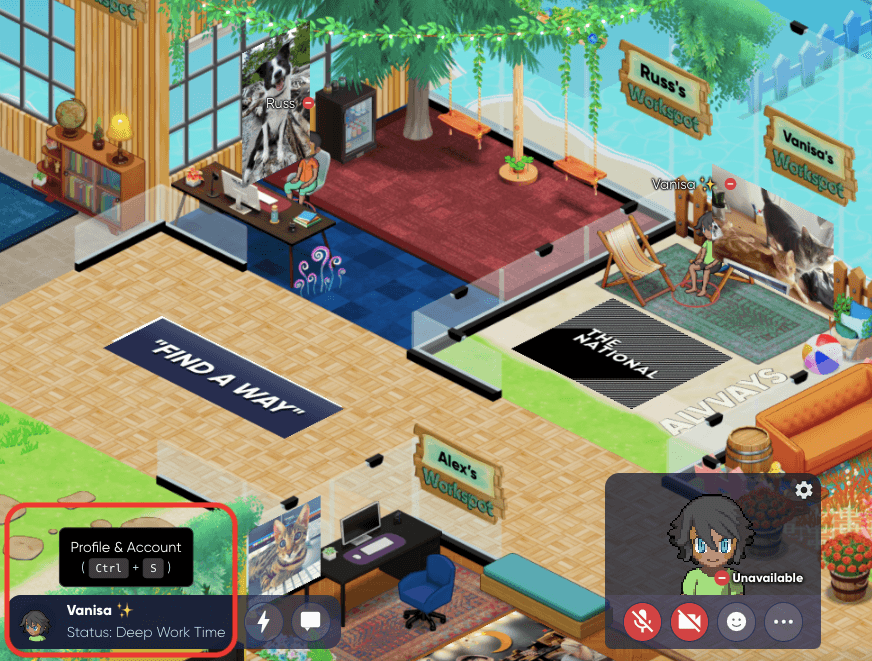
✨ Click on the Team Settings area of the menu, then select 🔗 Invite Members
✨ Note, Admins and Teammates will have access to this menu area, but guests will not.

You can add by email or link by selecting the appropriate tab at the top. You can select any role in the drop down menu, enter their email(s), and click Send Invitations

The folks you invite should see an email from us in their inbox - herein should be their link (they click on this to enter your SoWork space)
✨ Note: Don't see your link? Don't forget to check your spam folder just in case!
You can also add teammates, admins, AND guests by going to the Invite via Link tab and clicking on Generate Link

You can now copy/paste this link to manually share with your team (and guests).
✨ Note:
- After your day-pass guest link is expired, the people with this link will no longer be able to access your space.
- Admin and teammate links do not have an expiry.
This will help you share your gorgeous space - let the games (and work) begin!
Curious about guest links? Check out our article on these 24 hour access passes here :)
Still need help?
Chat with us live by clicking this icon on the bottom right of the page!