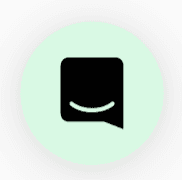🦉Overview
1. Screen share is only available when you are in a video conversation with someone else. Walk up to someone and you'll notice the screen share icon appear in the bottom menu below your video tile.
Note: Did you know you're able to customize what shows up under your video tile? You're now able to pin and unpin items that you'd like easier access to.

If you don't see the screen share icon, click on the '...' More Tools button for options of actions you're able to pin/unpin. From this menu or the toolbar, you can select the Start Screen Share button.
2. Select the screen or window you would like to share:

2b. You may need to grant permissions on a Mac if this is the first time screen sharing with Chrome or SoWork.
Head to System Preferences >> Security & Privacy >> Screen Recording, and then check the box next to Chrome and the SoWork app (if you're using the app).

3. Once you share your screen, here is what that will look like for the attendees who will see your video now in the bottom left of the screen share.

✨The audience can also shrink the participants by selecting the --> arrow to focus purely on the screen being shared. This Hide Videos button is on the top right of the screen above the column of video tiles. They'll also see a button to start their own screen share, and hide the current screen share.
4. To share a second screen, an attendee can follow the same steps.
5. After sharing you will see a dual screen share page where you can watch both live, or select the one you need to see at any given moment (using the Manage Screen Share button)

6. To end your screen share, simply select Stop Sharing Your Screen here or here.


Why screen share?
Maybe you've got an awesome presentation to share. Or a cute pic of your cat. Or an extremely important code snippet. Either way, SoWork empowers you to show what you want, when you want to.
Still need help?
Chat with us live by clicking this icon on the bottom right of this page!