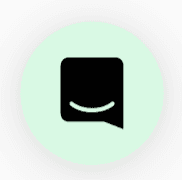🦉Overview
One of our most requested features is here to stay. You can now record any private meeting and share it with participants easily!
🚀 Walkthrough
✨To start a Meeting Recording, select the '...' More Tools button under your video tile while in a meeting.

✨ Then select Record Meeting.

💡Did you know you're able to customize what shows up under your video tile? You're now able to pin and unpin items that you'd like easier access to.

After selecting Record Meeting, everyone in your meeting will be prompted to join a Private Meeting and accept that the meeting will be recorded. If they don't accept they will be removed from the meeting.


✨ Once you're recording, you will see a small menu on the right hand side of your screen that will allow you to pause or stop the recording

✨ When you are finished recording and press stop, you will be prompted to either save or discard your meeting! (Your call, We won't tell!)

After saving, the recording will start to process, and you will receive a few notifications in-app to let you know that this process has started, and when you can download it. Either now in-app, or later from your email inbox.

Why would you want do this?
- Your team (like ours!) is geographically distributed, meaning not everyone can make every meeting. So record away!
- Some meetings are more important than others and require us to reflect on them, recording makes that so much easier.
Still need help?
Chat with us live by clicking this icon on the bottom right of this page!